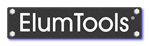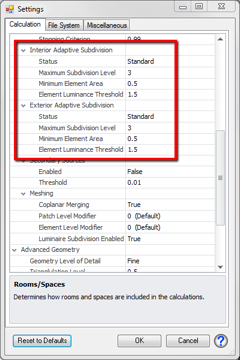Mesh Level
As a prerequisite to this section it is recommend that you read Appendices A & B discussing the radiosity calculation method and subsequent visualization. It will greatly increase your understanding of this topic.
After reading Appendices A & B it should be obvious that the accuracy of the rendered image and the detail of the supporting lighting calculations are dependent on the resolution of the “mesh”. The determination of ElumTools' default meshing parameters has been carefully conceived with accuracy of illumination on a standard work plane as the principal parameter when considering most common architectural lighting layouts. Sources very close to surfaces and visually accurate luminance ratios on surfaces other than the floor or work plane may require some refinement in the default mesh parameters.
IMPORTANT: For the vast majority of applications the ElumTools default parameters are satisfactory.
Adaptive Meshing
Setting the Mesh Level
If you recall from Appendix A, the term "Mesh" refers to a discretization of surfaces into Patches and Elements. Patches emit light, Elements receive light. Each Patch is composed of a group of elements. In ElumTools, before the Adaptive Meshing process discussed above is applied, there are four elements inside every patch.
The initial patch level is optimized automatically by ElumTools for each individual surface to ensure accuracy. ElumTools provides user access to the Mesh Level on both a material and global basis.
Meshing by Material
When the Mesh setting for any material is increased or decreased, all occurrences of that material are affected, regardless if they are on a large surface such as an entire floor, or a very small on such as a desktop. Increasing the Mesh Level is actually increasing the "Patch" level, and, because there are a set number of "Elements" in every patch, this serves to increase the number of elements on the surface as well.
To adjust the Mesh setting on any material, click the button in the "Mesh Level" column with the material to be affected selected. If you wish to refine the mesh to see smoother luminance gradients across a surface, select a positive number. We suggest you begin with +1. If after calculating and inspecting the results you desire additional refinement, increase to +2. The higher the Mesh level, the longer the calculations will take.
Similarly, if you are interested in decreasing the calculation time by making the mesh more "coarse" on a large surface such as an entire floor, select a negative number and decrease the level gradually. It is important to note that mesh adjustments on the negative side (more coarse) may adversely affect calculated results if that surface is in a position to reflect a substantial amount of light.
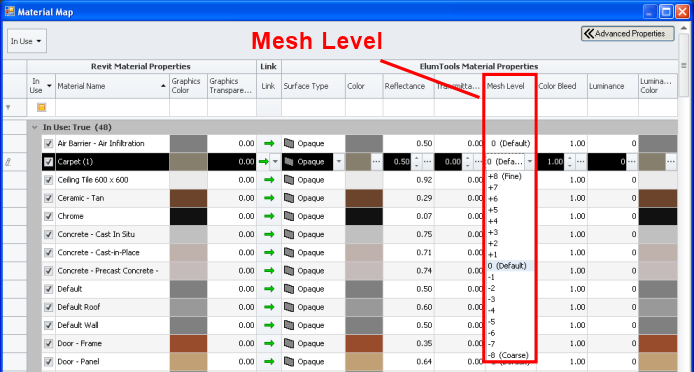
Meshing Globally (all surfaces)
|
ElumTools provides user control for global mesh adjustment in the Settings dialog, from the Calculation tab under Radiosity-Meshing. Recall that patches are emitters and elements are receivers. When the Patch Level is increased (or decreased), the Element Level will follow suite as there are a finite number of elements in every patch. Increasing the Element Level alone will increase the number of receiving entities in each patch. It is recommended that users experiment with Patch Level only unless advised by Lighting Analysts. The element mesh is already intelligently subdivided by the automatic Adaptive Subdivision setting and seldom needs additional modification.
When the meshing parameters are edited in the Settings area, all surfaces in an ElumTools calculation are affected. This may increase calculation time substantially for higher mesh level settings |
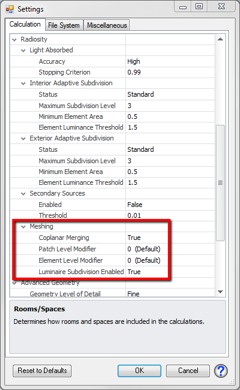
|